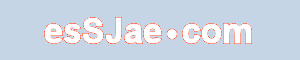Computers and Info
Windows 7 Info
Restoring the Quick Launch menu for Windows 7
One thing I really have grown accustomed to is the Quick Launch menu and easily opening multiple Windows Explorer windows across my 2 and 3 monitor setups.
Both of these are noticeably missing in Win7.
Step 1: Get back the Quick Launch menu
- Right-click the Taskbar, select Toolbars-->New Toolbar.
- In Folder text box copy
and paste the following:
%userprofile%\AppData\Roaming\Microsoft\Internet Explorer\Quick Launch - Right-click the Taskbar, uncheck Lock the Taskbar, and right-click on the new Quick Launch toolbar. Uncheck Show Text and Show Title, click View-->Small Icons
- Drag the toolbar divider all the way to the left of the taskbar to position it next to the Windows Orb, adjust the spacing on the taskbar as necessary
- End result:
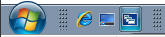
Step 2: Add Windows Explorer
- Click the Orb, then All Programs-->Accessories
- Right-click to select
and drag Windows Explorer (
 )
to the Quick Launch toolbar, then release
)
to the Quick Launch toolbar, then release - Select Copy Here from the pop-up menu
- Right-click the
Windows Explorer icon (
 ),
then click Properties
),
then click Properties - Add the following to the end of the command in Target: /e,
- The command should look like this: %SystemRoot%\explorer.exe /e,
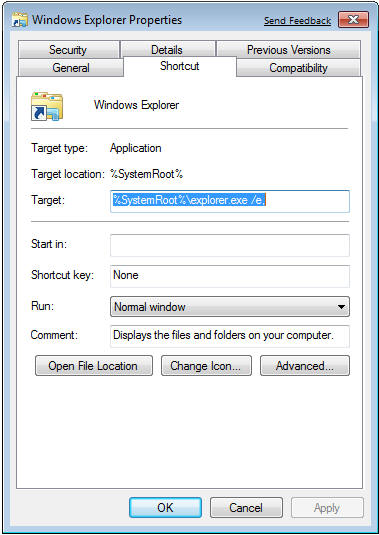
- Click OK
- Now, when you click on the Windows Explorer icon you'll see this:
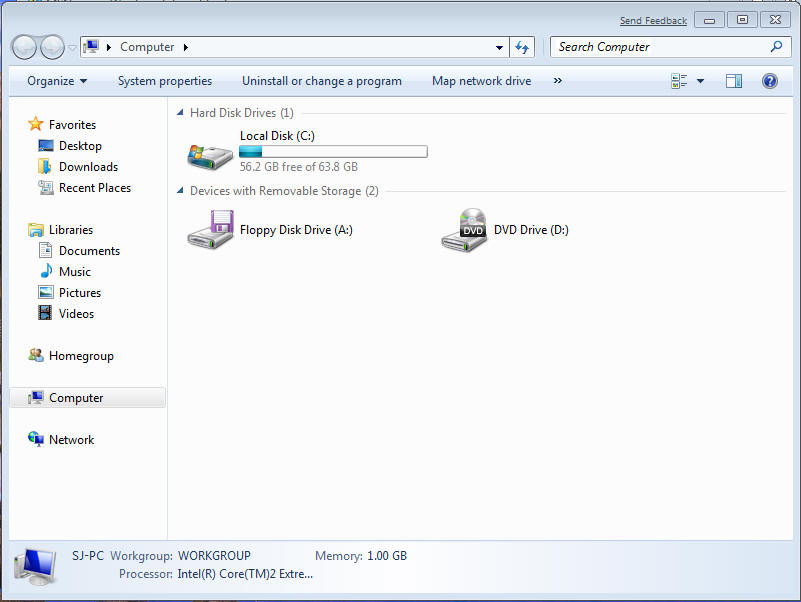
Screenshot courtesy of Virtual PC 2007 and MWSnap
- Best of all, you can keep clicking the Windows Explorer icon and get new Windows Explorer windows
Note: By holding the Shift key and clicking on the Explorer button you can also open a new window. Clicking with the middle button does the same. But, by default Explorer opens Libraries.